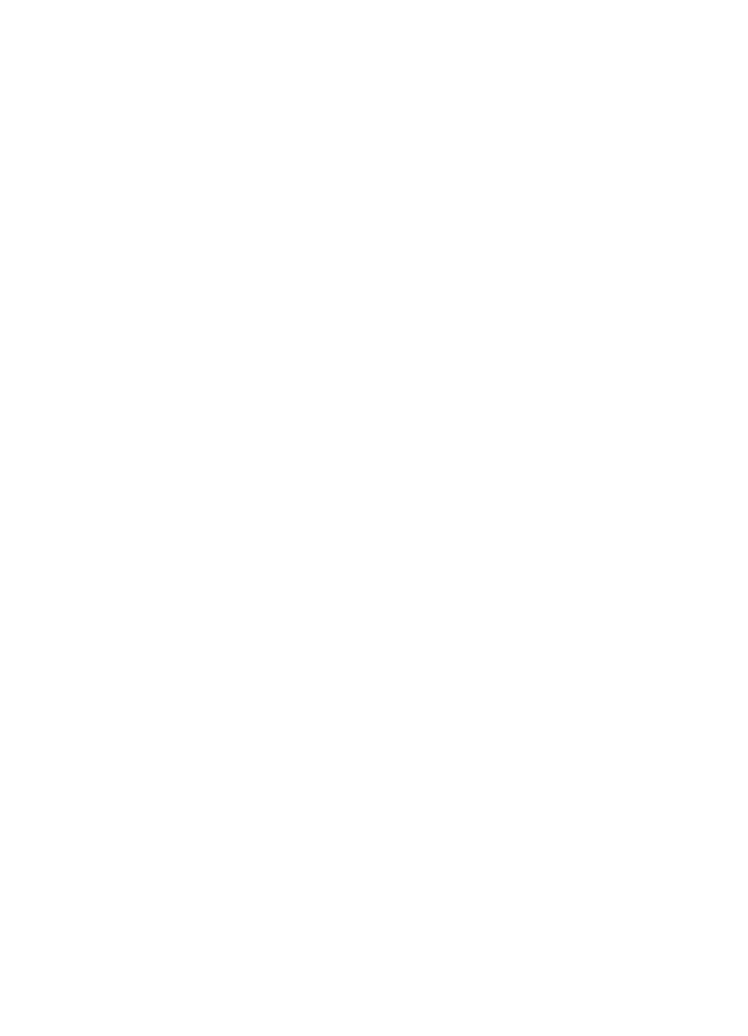
Extra services
You can upgrade Maps with a full voice-guided navigation, which requires a regional
licence. To use this service, you need a compatible external GPS device that supports
Bluetooth wireless technology.
To purchase a navigation service with voice guidance, select Menu > Maps > Extra
services > Purchase navigation, and follow the instructions.
To use navigation with voice guidance, you must allow the Maps application to use a
network connection.
The navigation licence is connected to your SIM card. If you insert another SIM card in
your phone, you are asked to purchase a licence when starting navigation. During the
Maps
© 2008 Nokia. All rights reserved.
45
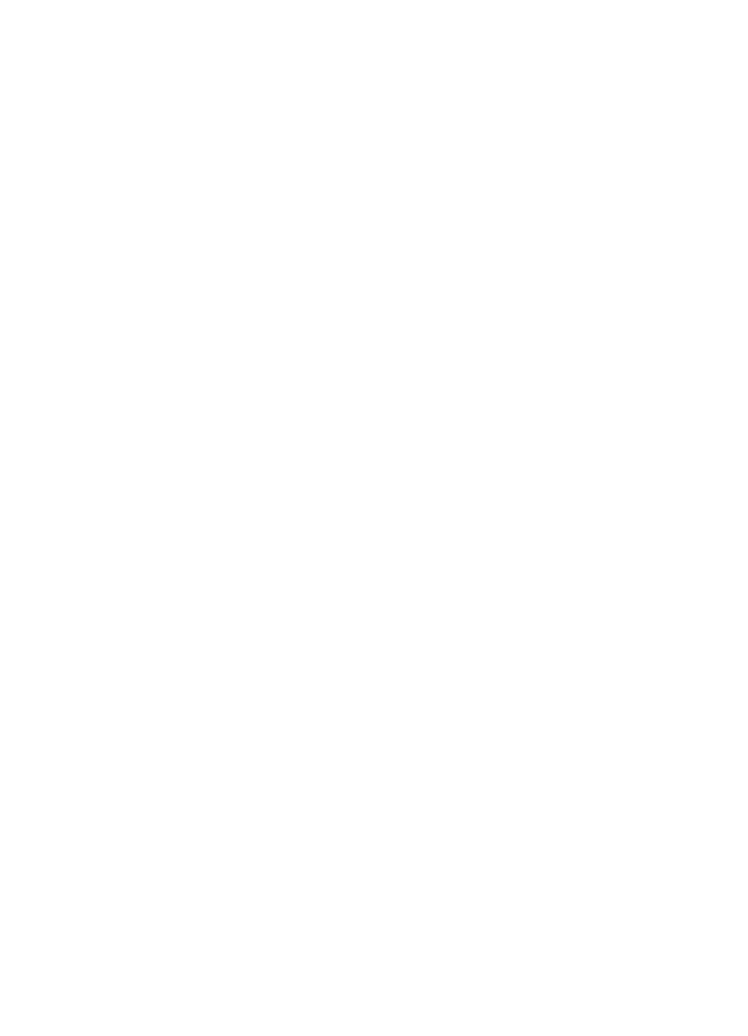
purchase procedure, you are offered to transfer the existing navigation licence to the
new SIM card without extra charge.
17. Organiser
Alarm clock
To sound an alarm at a desired time.
Set the alarm
1. Select Menu > Organiser > Alarm clock.
2. Set the alarm on, and enter the alarm time.
3. To issue an alarm on selected days of the week, select Repeat: > On and the days.
4. Select the alarm tone. If you select the radio as the alarm tone, connect the headset
to the phone.
5. Set the snooze time-out, and select Save.
Stop the alarm
To stop the sounding alarm, select Stop. If you let the alarm sound for a minute or select
Snooze, the alarm stops for the snooze time-out, then resumes.
Calendar
Select Menu > Organiser > Calendar.
The current day is framed. If there are any notes set for the day, the day is in bold type.
To view the day notes, select View. To view a week, select Options > Week view. To
delete all notes in the calendar, select Options > Delete notes > All notes.
To edit settings related to date and time, select Options > Settings and from the
available options. To delete old notes automatically after a specified time, select
Options > Settings > Auto-delete notes and from the available options.
Make a calendar note
Scroll to the date, and select Options > Make a note. Select the note type, and fill in
the fields.
To-do list
To save a note for a task that you must do, select Menu > Organiser > To-do list.
To make a note if no note is added, select Add; otherwise, select Options > Add. Fill
in the fields, and select Save.
To view a note, scroll to it, and select View.